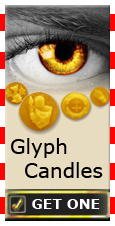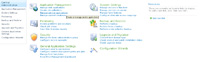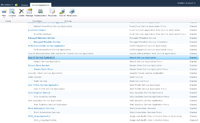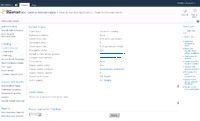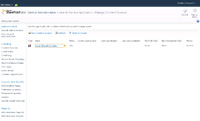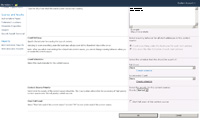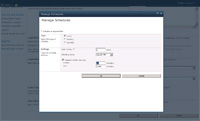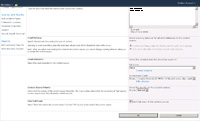|
STEP 1
|
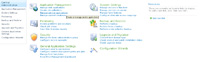
(Enlarge)
|
- From Central Administration, under "Application Management" click on "Manage service applications".
|
|
STEP 2
|
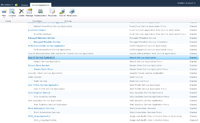
(Enlarge)
|
- Locate "Search Service Application" and click on the text.
|
|
STEP 3
|
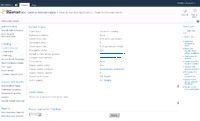
(Enlarge)
|
- From the left side of the page, under "Crawling" click on "Content Sources".
|
|
STEP 4
|
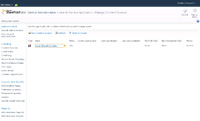
(Enlarge)
|
- After the page loads click on "Local SharePoint sites".
|
|
STEP 5
|
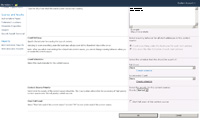
(Enlarge)
|
- Under the "Crawl Schedules" section, locate "Incremental Crawl" to the right. Click on "Create schedule".
|
|
STEP 6
|
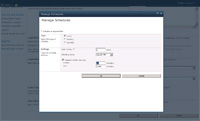
(Enlarge)
|
- While you can change the crawl rate under settings, what was selected for this tutorial was checking "Repeat within the day" with 60 minutes under "Every".
|
|
STEP 7
|
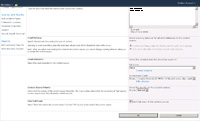
(Enlarge)
|
- You will notice that the incremental crawl will update. Under the section "Start Full Crawl" be sure to click the checkbox "Start full crawl of this content source" and then click the "OK" button.
|
|
STEP 8
|

(Enlarge)
|
- After the previous page loads you will notice that the Status should update to "Starting".
|