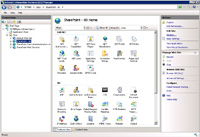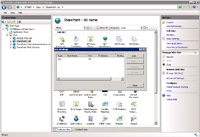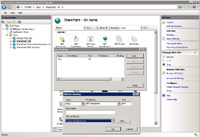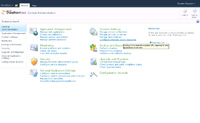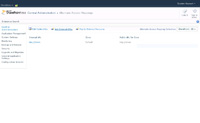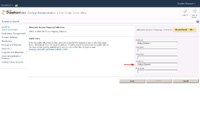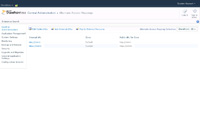|
STEP 1
|
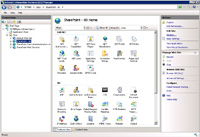
(Enlarge)
|
- Logon to the Sharepoint 2010 server. Open IIS 7. Add the SSL certificate by selecting "SVRNM" (server name), selecting "Server Certificates" and following the wizard. After that has been completed, under "Sites" select "SharePoint - 80". From the actions menu, under "Edit Site", click on "Bindings...".
|
|
STEP 2
|
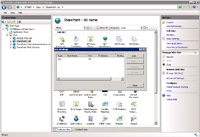
(Enlarge)
|
- After the Site Bindings pane appears, click on "Add...".
|
|
STEP 3
|
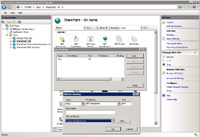
(Enlarge)
|
- Under the Type drop down select https. Under SSL certificate select the SSL certificate you imported and click "OK".
|
|
STEP 4
|
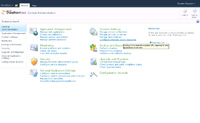
(Enlarge)
|
- Open Sharepoint 2010 Central Administration. Logon using the sharepoint farm account. Under "System Settings" click on "Configure alternate access mappings".
|
|
STEP 5
|
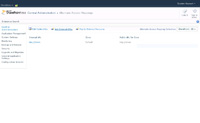
(Enlarge)
|
- Select "Alternate Access Mapping Collection" and choose the collection to modify (in this case "SharePoint - 80"). Then click on "Add Internal URLs".
|
|
STEP 6
|
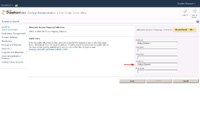
(Enlarge)
|
- Under the section "Custom", enter the https to the collection. Click on "Save".
|
|
STEP 7
|
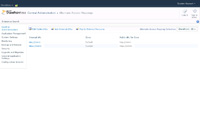
(Enlarge)
|
- You'll be taken back to the page "Alternate Access Mappings" and you should see a new entry added for SSL.
|