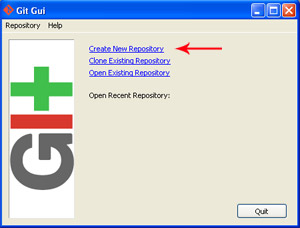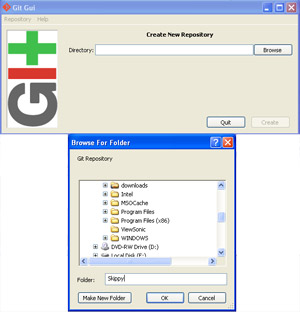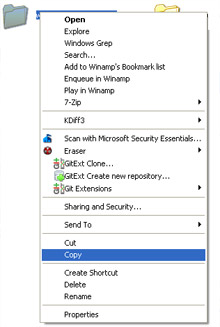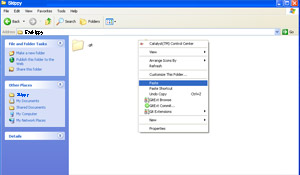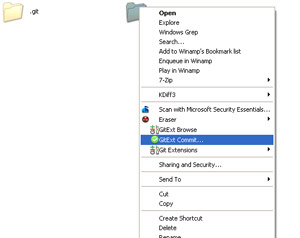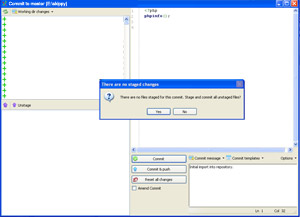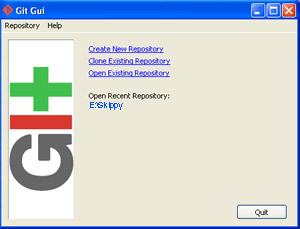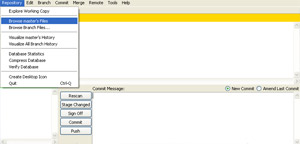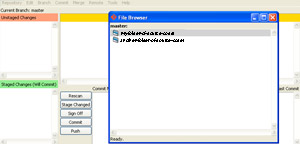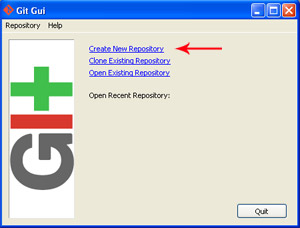
(Enlarge)
|
- The first step is to create a repository (will be the master repository) by browsing to the location where it will reside.
|
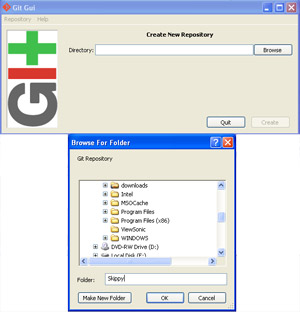
(Enlarge)
|
- In this case, a new folder will be created for the master repository.
|
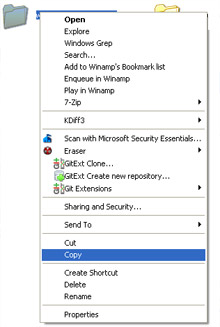
(Enlarge)
|
- Copy the folder containing the source code that you have that should go into the master repository.
|
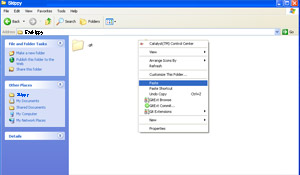
(Enlarge)
|
- Paste the folder into the master repository folder (in this case "skippy").
|
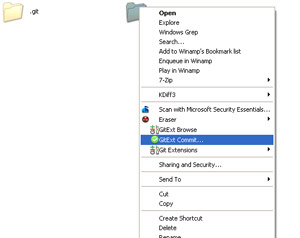
(Enlarge)
|
- Right-click on the source code folder and select "Git commit".
|
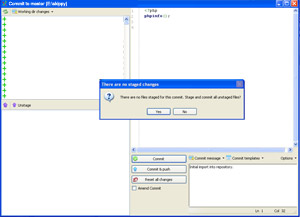
(Enlarge)
|
- Be sure to enter a comment of some type and click "commit". If you have a lot of files it will take a while to complete. If you installed Git with defaults you will be prompted about the translation of carriage returns to be Linux-like (in Windows if you open a linux file with Notepad you'll notice everything is on one line (the fix for that being to open the file in MS-Word) because of subtle differences between the OS's).
|
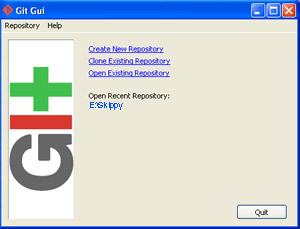
(Enlarge)
|
- Now, from the main Git page, you should be able to open the new master repository.
|
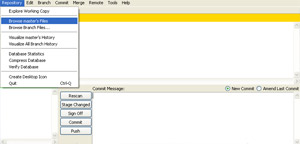
(Enlarge)
|
- This image shows how to open the master repository.
|
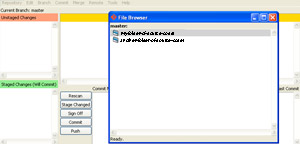
(Enlarge)
|
- If you have more than one folder in the master repository, you will be able to choose them.
|