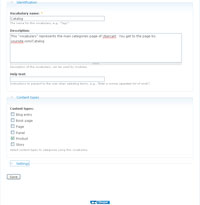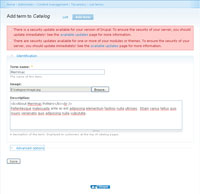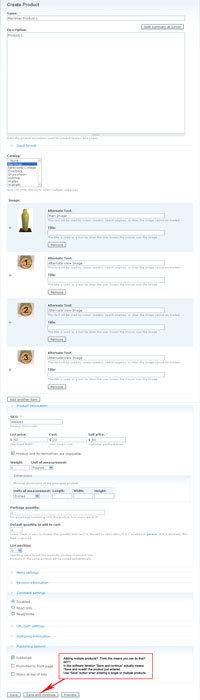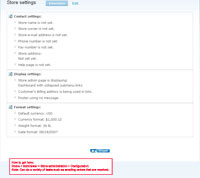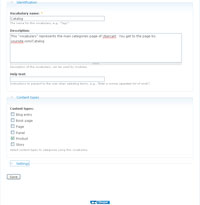
(Enlarge)
|
- After you install Ubercart (unzip and upload into the modules folder of Drupal) the first thing that you will want to do is add a Drupal taxonomy term "Catalog"; more than likely this should already be done for you...as well as the ability to add products.
- In the event "Catalog" is not present go to "Home > Administer > Content management > Taxonomy > Add Vocabulary" and add it.
|

(Enlarge)
|
- Now it is time to add what is commonly referred to as "categories" for products to be associated to. In Drupal (not Ubercart) to add "categories" you actually have to create taxonomy "terms"...so you can think of "terms" as "categories".
- Go to "Home > Administer > Content management > Taxonomy".
- Click on "add terms" and add a new term for each product category.
|
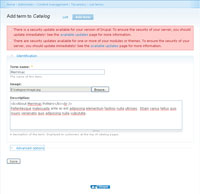
(Enlarge)
|
- When you add a category (term), you can include various things as shown. You can also include HTML code in the description.
|
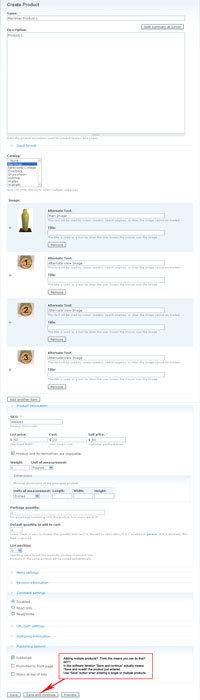
(Enlarge)
|
- Once you have some terms defined for your shopping cart, it's time to add products to those terms.
- Go to "Home > Create Content > Product" or "Home > Administer > Store administration > Products > Product settings" depending on what you are navigating through.
- By the screenshot you can see this part is self-explanatory. The only part that may not seem intuitive is the button "save and continue". Ordinarily you may think that button means save the product just entered and use those parameters to create another product. That is not the case. If you use "Save and Continue" the product will be saved but re-loaded into edit mode instead of being used to create another product.
|
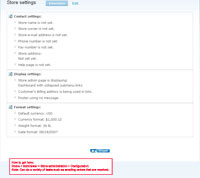
(Enlarge)
|
- Wonder where you can configure settings of Ubercart? This is actually done within Ubercart.
- Go to "Home > Administer > Store administration > Configuration".
|