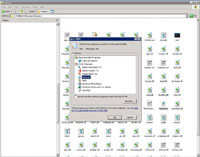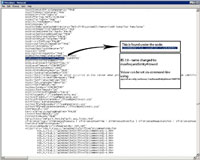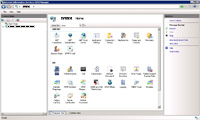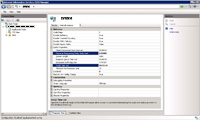STEP 1
IIS6/7 |
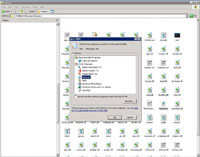
(Enlarge) |
- Locate the metabase.xml file on the web server; usually located at windows\system32\inetsrv.
- Open the metabase.xml file with Notepad.
|
STEP 2
IIS6/7 |
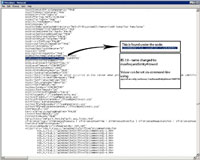
(Enlarge) |
- For IIS 6, locate the text "AspMaxRequestEntityAllowed" and set to the value needed.
- For IIS 7, "maxRequestEntityAllowed" can be changed via the command-line via appcmd set config/section:asp maxRequestEntityAllowed:123456 (where 123456 is the actual value). If you prefer, you can use the GUI for IIS7 as shown below.
- NOTE: Before saving the metabase file, be sure IIS has been stopped. After saving you will need to restart IIS.
|
STEP 1
IIS7 Only |
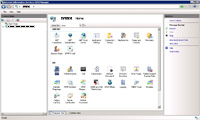
(Enlarge) |
- For IIS 7 (and editing via the GUI under Windows Server 2008 Standard), select the main website folder in IIS7.
- Double-click on the ASP icon.
|
STEP 2
IIS7 Only |
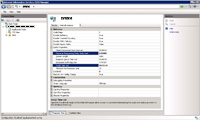
(Enlarge) |
- Expand the section "Limits Properties".
- The two key sections that you may need to modify are "Maximum Requesting Entity Body Limit" for the filesize limit and "Script Time-out" for the duration of time to keep a connection open.
- Under "Actions" click "Apply". You should not need to stop or restart IIS 7.
|